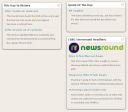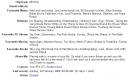I was going to put this in a previous post but it seemed more sensible to put it as a topic in its own right. I’m calling this part one as I hope to add more posts on this topic later.
These are a few things I’ve noticed seem to work when introducing teachers to a VLE on an individual basis. To give some background my pilot VLE Rickypedia has a handful of teachers added who have expressed an interest. I have only run a half an hour group training session for some of these teachers. Obviously this is not ideal and something I hope to have rectified next year. Everything I have read about successful use of VLEs points to the importance of good staff training. Nevertheless many of us who work in schools, or I guess most of the real world, don’t have ideal circumstances much of the time. I hope these pointers of things I have found have worked well will be useful. Please do add to the list in the comments.
5 Tips for introducing new teachers to a VLE
1. Stress the importance of experimenting and not being scared to make mistakes. It’s amazing how easy it is for a teacher to get things wrong, for example confusing a live chat with a forum and setting up the wrong one. Easy to correct, no harm done and something learned.
2. Encourage teachers to look at each others’ courses. All teachers on Rickypedia have their global (or site) role set as non-editing teacher. This means they can peep in on other teachers’ courses without being able to edit them. I have got great ideas from other teachers and I know other teachers have got ideas from me.
3. Have a staff sandbox. In programming speak a sandbox is a place where you can run code without it being able to damage your system. In a VLE a sandbox can be a course hidden from students where teachers can experiment with features and build up confidence.
4. keep an eye on teachers’ courses so you can give them feedback. Some may comment that this is being nosey or interfering, but if you follow point three above you are just practicing what you are preaching.
5. Offer help regularly. A quick, “Is there anything you need a hand with?” in the staffroom can go a long way. Doing the odd favour here and there never hurts either!